Leica Geosystems is committed to the continual development of technology solutions to ensure that our customers are provided with the best possible efficiencies in the field and return on their investment. For this reason, we are pleased to bring you the latest updates on the Leica iCON site field software.

The new Online map option of a WMS (Web Map Service) has been introduced for version 8.5, providing a great option for free Map images. Multiple layers can be imported in different stages, and they can be handled (turning them on/off) in the Layers Manager
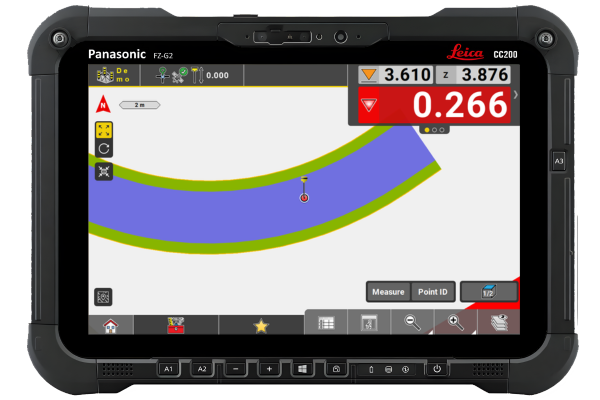
To use IFC files in the Cut & Fill application, install the 928285 CSW268 "Scan & Adv. Surface" license. Once selected, the IFC object turns blue and updates the info panel.
.png)
Updated “Map” and “Cross-Section” indicators: When marking out a road cross slope (road corridor) the distance indicator (dHix) to the daylight point has been incorporated into the map. Furthermore, the Cross Section view has been improved with the addition of the dHix and Cut/Fill labels.
Introduced improvements to the code handling, such as making the description visible in the code group preview and creation screen.
The software now launches on the map screen, with reorganized access to frequently used tools. Along with additions like a convenient menu button and an effortless application switcher, this update significantly enhances user experience, driving efficiency across all your projects.
Jobs can be now created in Leica ConX and seamlessly imported to iCON field, improving data management and user experience.
Users can now switch between different applications faster directly from the map screen without the need to exit to Home Menu. Different elements can be grouped together in the info panel, in order to provide easier access for the user to key functions and smoother navigation on the page configuration.
In the iCON Field v8.0 it is now easier to measure points with codes. The codes get automatically assigned to points in a sequential order, with the newly introduced “Smart coding” feature from the “Measure” application. Multiple code sets with preferred codes can be generated.
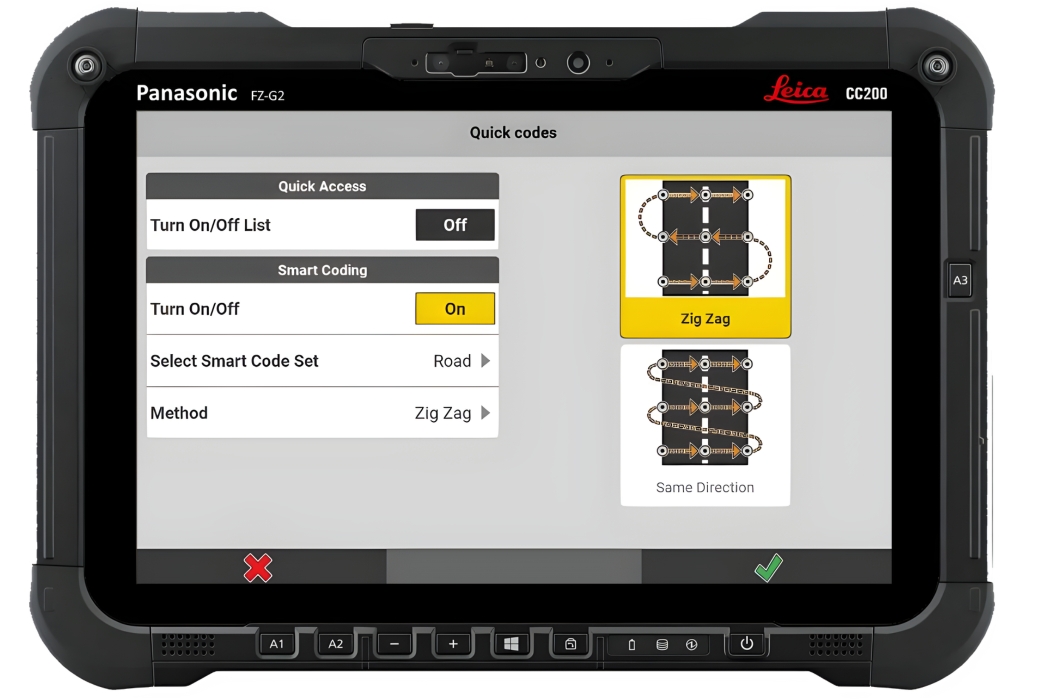
After the “Smart code sets” have been defined, the user would need to access the “Quick codes” page to activate the desired “Smart code set” and to choose one of the two available sequence methods:
.jpg)
After the configuration is accepted, the user is redirected to the application, where a split screen will pop up. On the left side the codes which are part of the smart set list are shown and on the right side the map elements.
Before storing the points, the user has the ability to configure the polyline geometry which will influence on how the unique codes will be connected as you measure
The polyline geometry can be changed at any time or even the sequence can be “paused” if a specific point needs to be measured with a code which is not part of the “smart code set”. As soon as the “Smart code” is configured again in the measure bar, the user can measure again from the last point
A new license has been introduced to enable the smart coding functionality on the controller: 996305 CSW292, iCON Smart Coding, for controller.
.png)
The user can now login from iCON field v8.0 to the cloud server by using the Leica ConX credentials. A new “Project” field has been added to the “Clouds” page.
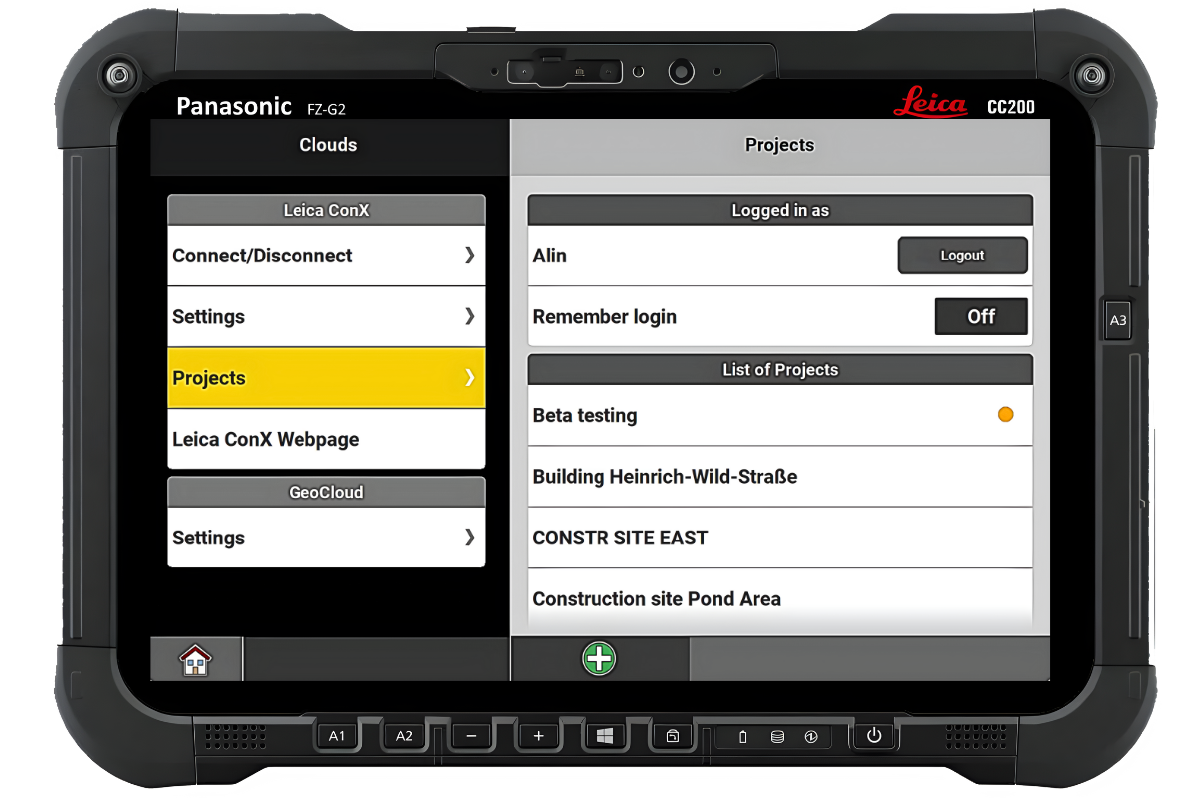
After the successful login, all the created projects on the Leica ConX server are listed. On top of that, the user can now directly create the project from iCON on the cloud server without accessing the web browser page. This will enhance the workflow of sending design data to another controller or a machine.
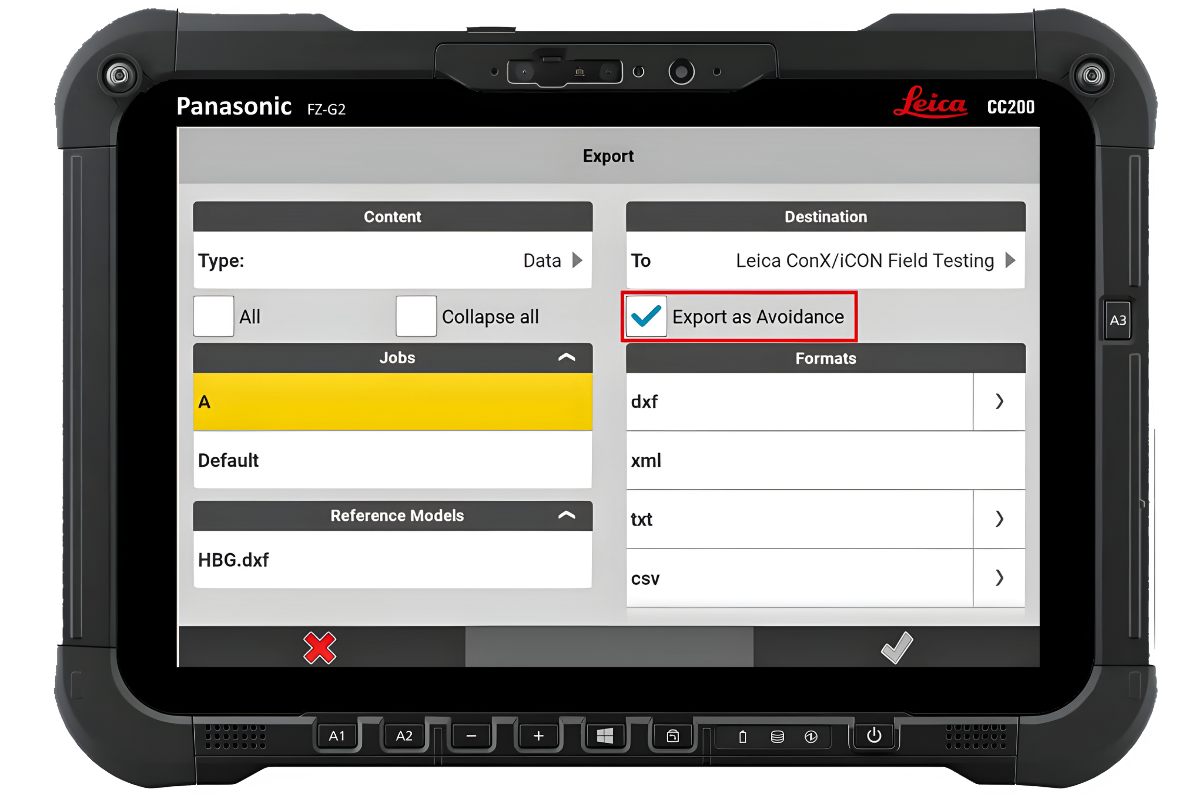
In iCON field v8.0 you can export the measured/design data as “avoidance” to the Leica ConX server, making it easier to directly assign it to different machines.
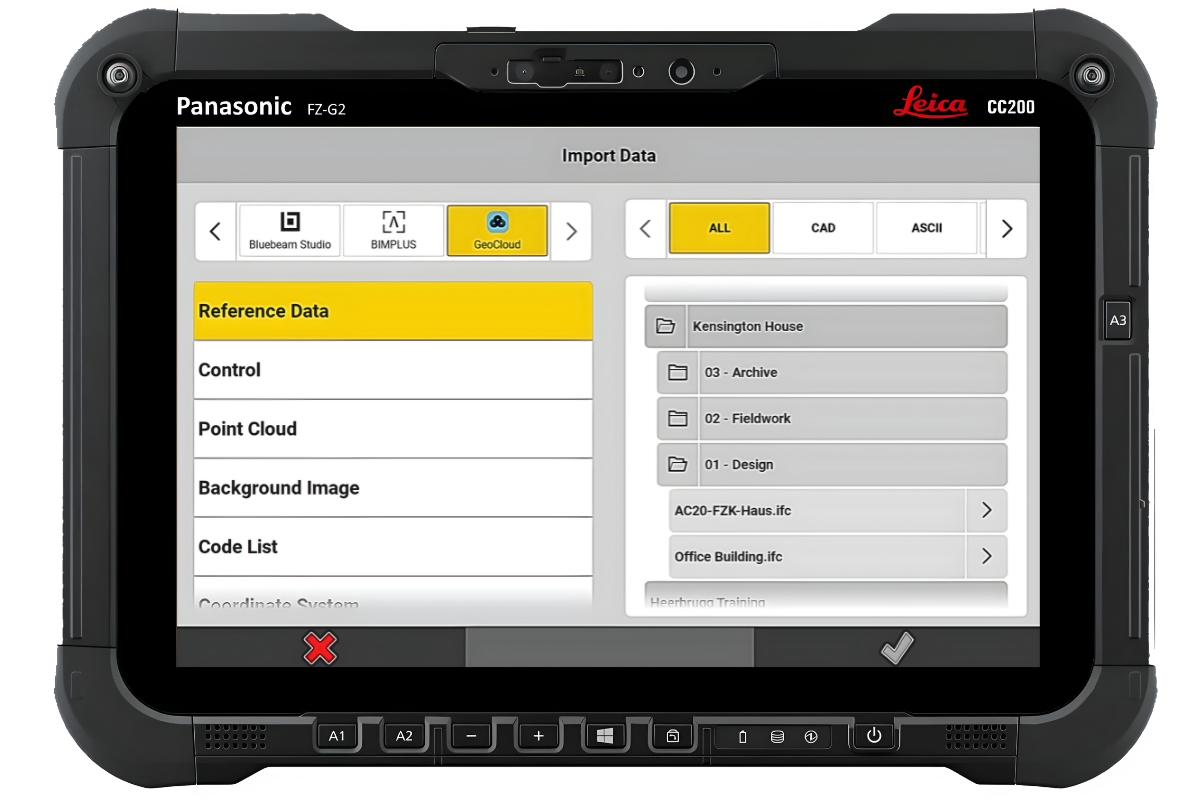
The all-new Hexagon GeoCloud Drive, powered by HxDR, is integrated into iCON field with version 8.0 for file exchange within the entire Hexagon product ecosystem and is available for any user without an additional field SW license. In order to connect, a GeoCloud Drive license needs to be registered as a Service under My Products in myWorld and the required users to be assigned to this registered license. When this is set up correctly the assigned users can authenticate with their myWorld credentials via a browser pop-up and start navigating through their GeoCloud Drive folders and exchanging files in the same way as with any other cloud service.
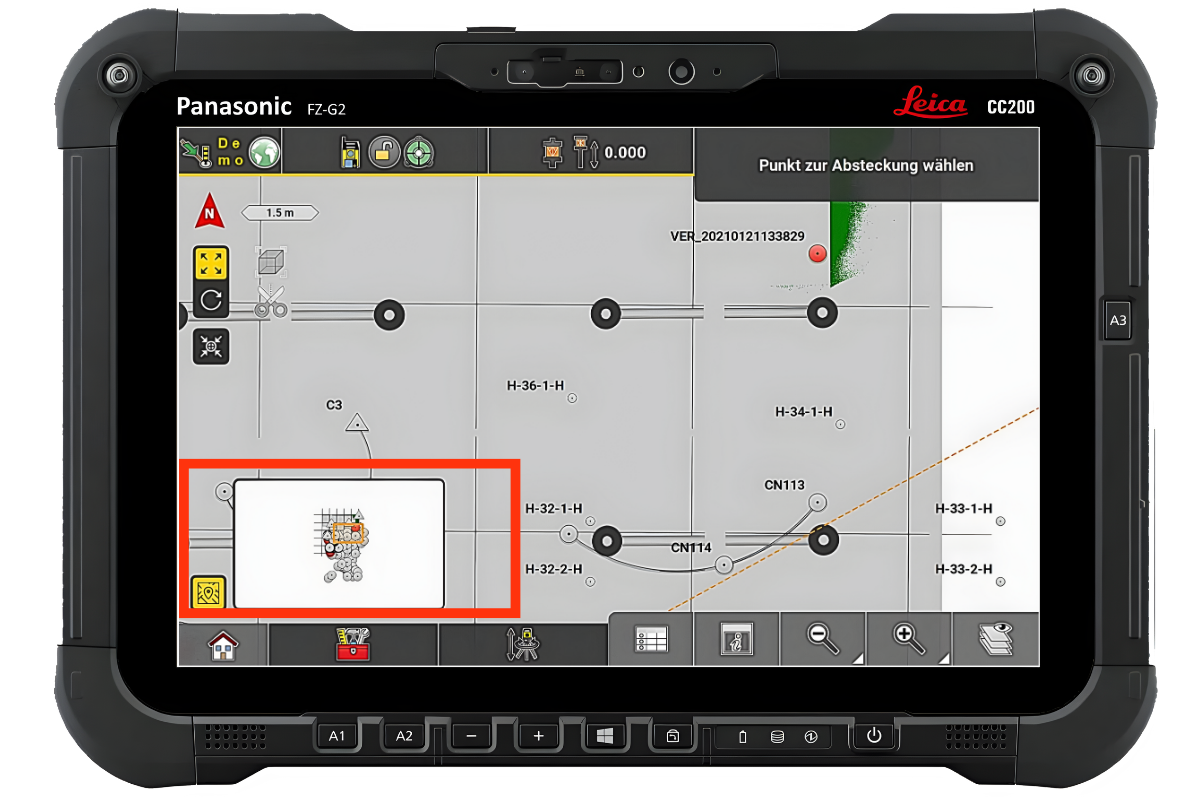
With 8.0 a new function for controllers called Mini Map will be introduced. The Mini Map feature allows to quickly jump on the map to a different view position while keeping the same zoom level. The Mini Map can be called by tapping on the button above the HOME button. By tapping somewhere in the Mini Map flyout the map view will move to the selected area. The currently visible map content is indicated by an orange frame in the flyout. The North-East rotation will be kept however, the 3D map rotation will be turned back to 2D top view.
.png?width=1200&height=800&name=Page%20Configuration%20CC200%20%20(2).png)
.png?width=600&height=400&name=Page%20Configuration%20CC200%20%20(1).png)
Small changes in the measure bar config screen will bring a big benefit when customizing the measure bar. The preview of the measure bar is now at the top of the screen and always visible. In case the list of available options which can be configured has to be scrolled, the top options will hide behind the preview bar. As a nice add-on, the lists of options for each button are centred below the appropriate button in the preview bar.
For the info panel config page, the layout has been modernized and simplified. The preview is no longer available on top of the right part but now the different pages listed on the left can be configured directly. Furthermore, the page layout is changed for a cleaner appearance. If a page cannot be configured like the first page of Stakeout applications, the frame and header bar is shown in a light grey colour.
In iCON Site v8.0 it is now possible to create simple trench design models on the field. It is intended to create the trench surface together with the wireframes lines that will follow a road line or any other line/arc element. The user will be able to stakeout the surface, the wireframe lines, but also to calculate the excavation volume for the trench (using a Surface to Surface calculation method). Hence, by calling the “Trench creation” tool from the Volumes application, the user has now the option to define a new trench pattern or to directly work with existing ones
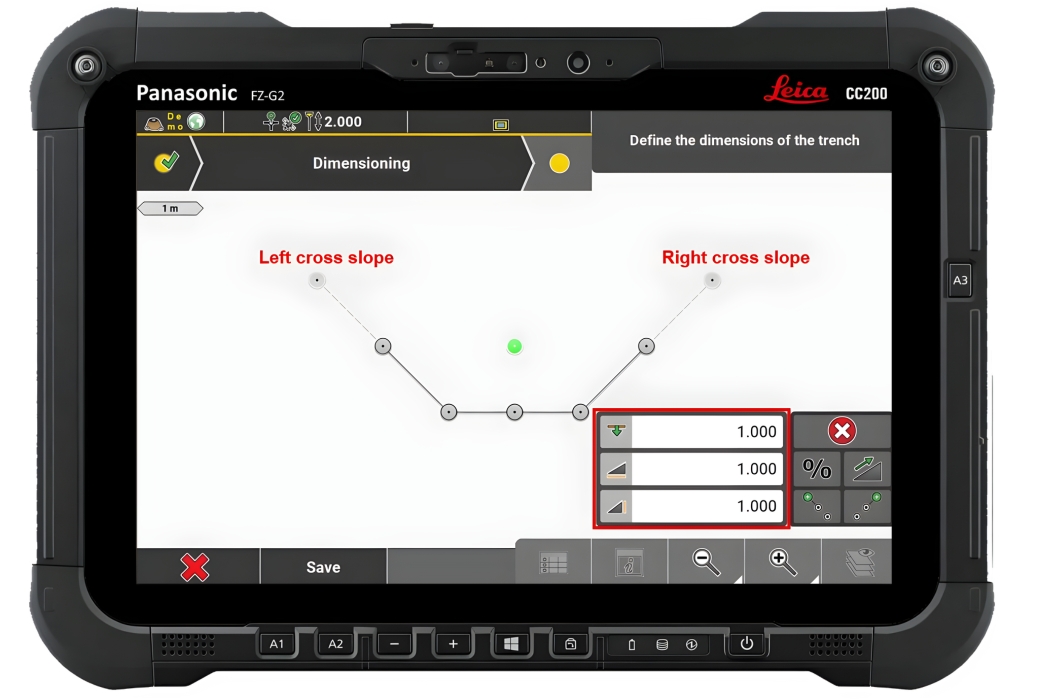
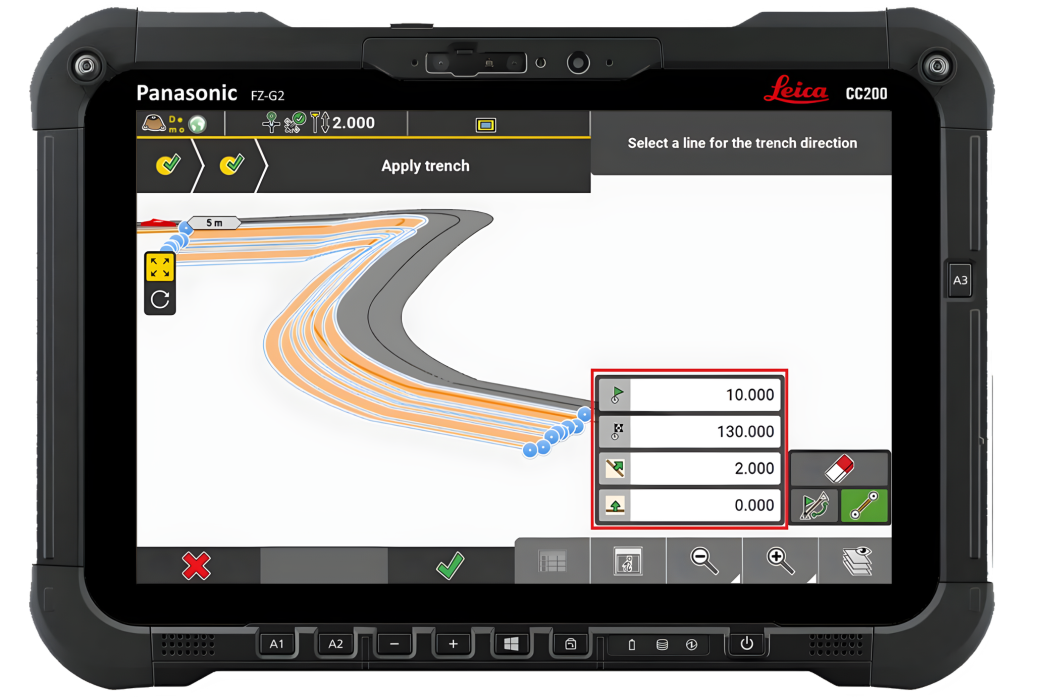
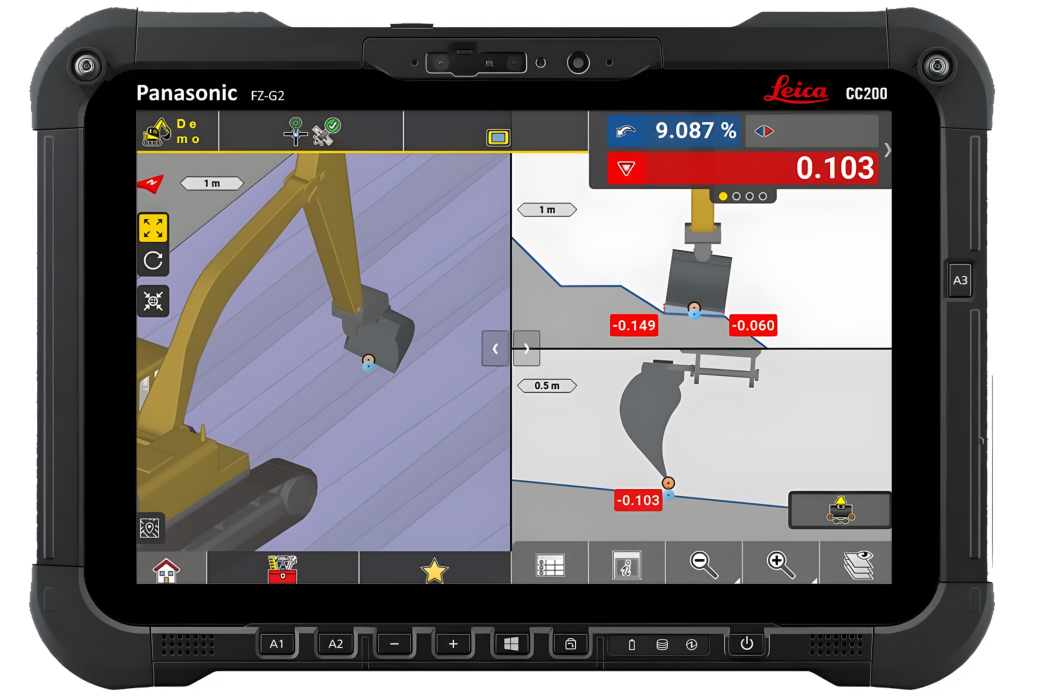
As soon as the user reaches the “Dimensioning” page, a default profile for the trench will be shown. At this point, the depth, length and height values can be modified by directly tapping on the available input fields. The changes will be immediately reflected, and the map preview will update accordingly
At this point the user sets the left cross, respectively right cross slopes to obtain a unique trench profile at a given depth. After the definition of the profile has been done it can be either saved for later use, or applied directly along a road line, arc or line element
It must be mentioned that the start and end values can be adjusted, but it is also possible to add a horizontal/vertical offset. To create the wireframe lines, it is required to toggle on the next button:![]()
By accepting the changes, a new “Save as” screen will pop up, and after the “.xml” file is stored, the user can afterwards directly work with the surface and lines in different applications.
In the iCON Site v8.0 a new tool has been introduced in the well-known “Volumes” application to create a surface by defining slopes along the X and/or Y axis of a line. With the new “Dual slopes” tool the user can create a surface by simply picking just one point from the map to position the surface. In case two points are selected from the map, the slope along Y axis, azimuth, and surface side width values are automatically calculated. Furthermore, a slope along an X axis (perpendicular to Y axis) can be given. The newly created surface can be further used or exported.
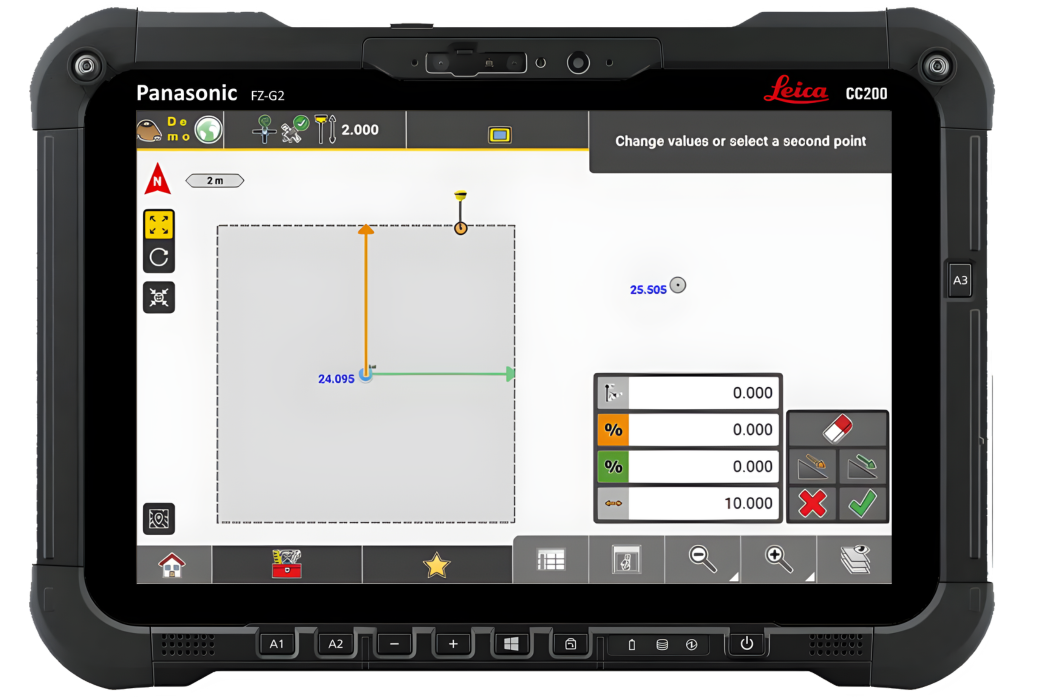
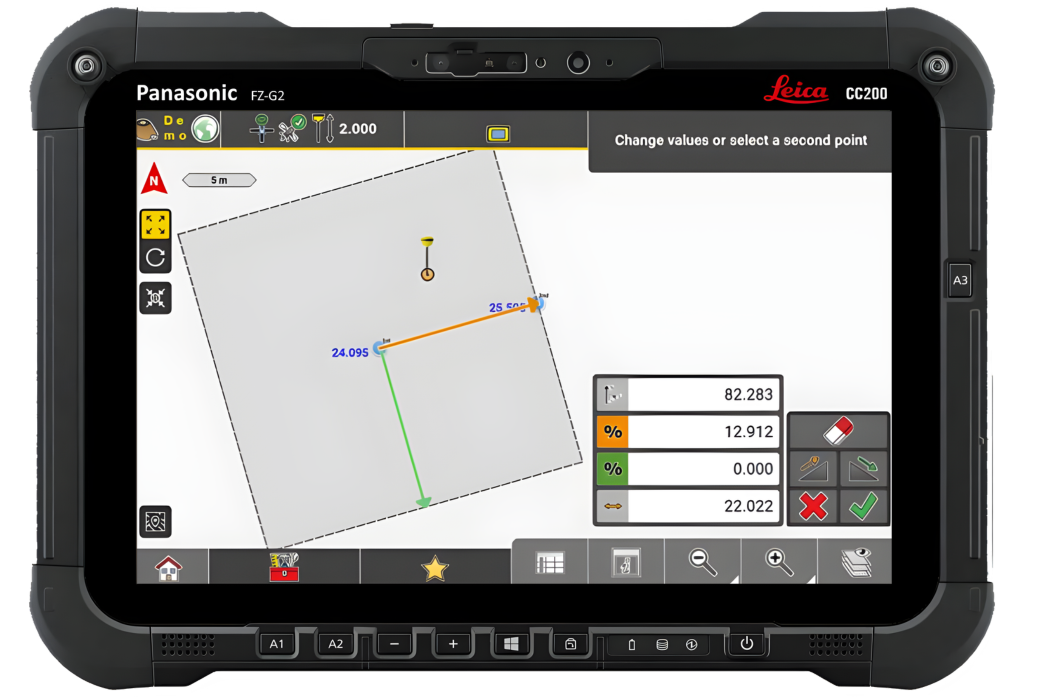
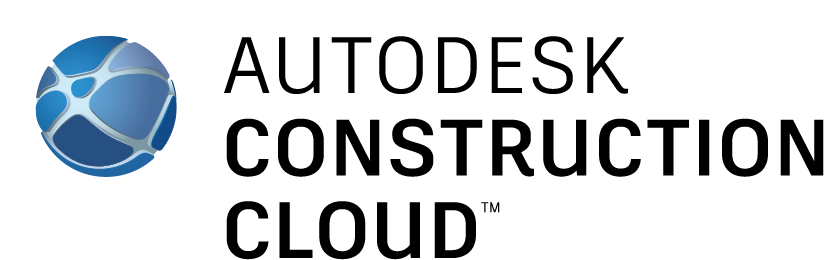
The iCON app that was available for BIM360 already has been added to the Autodesk Construction Cloud (ACC) app store as well. This will allow users in addition to also upload / download data to / from their ACC projects from iCON.
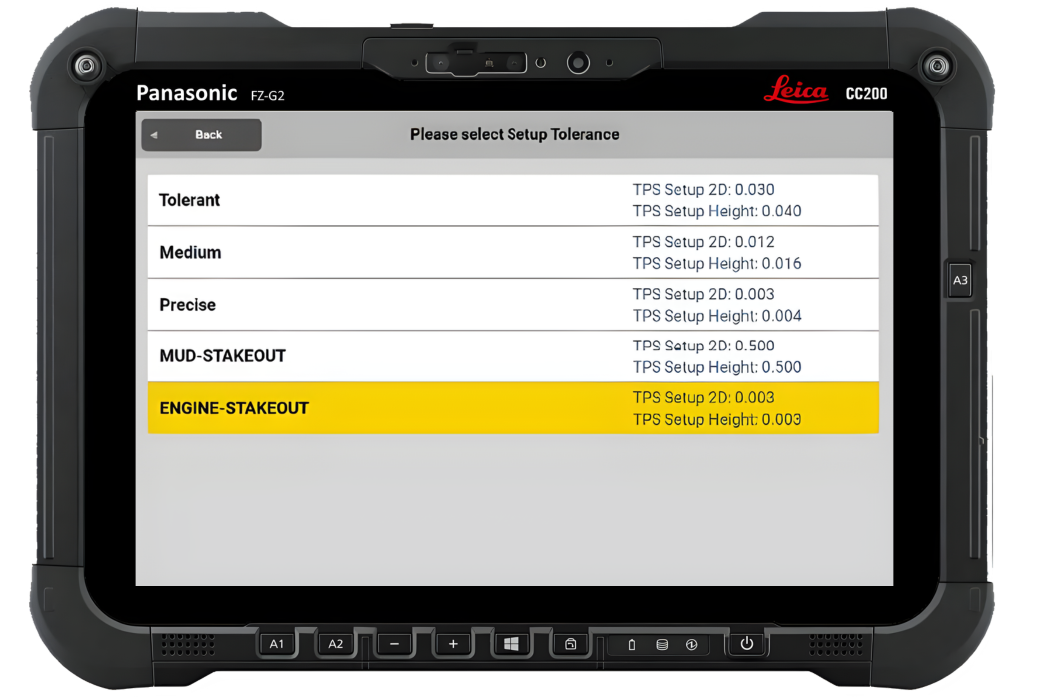
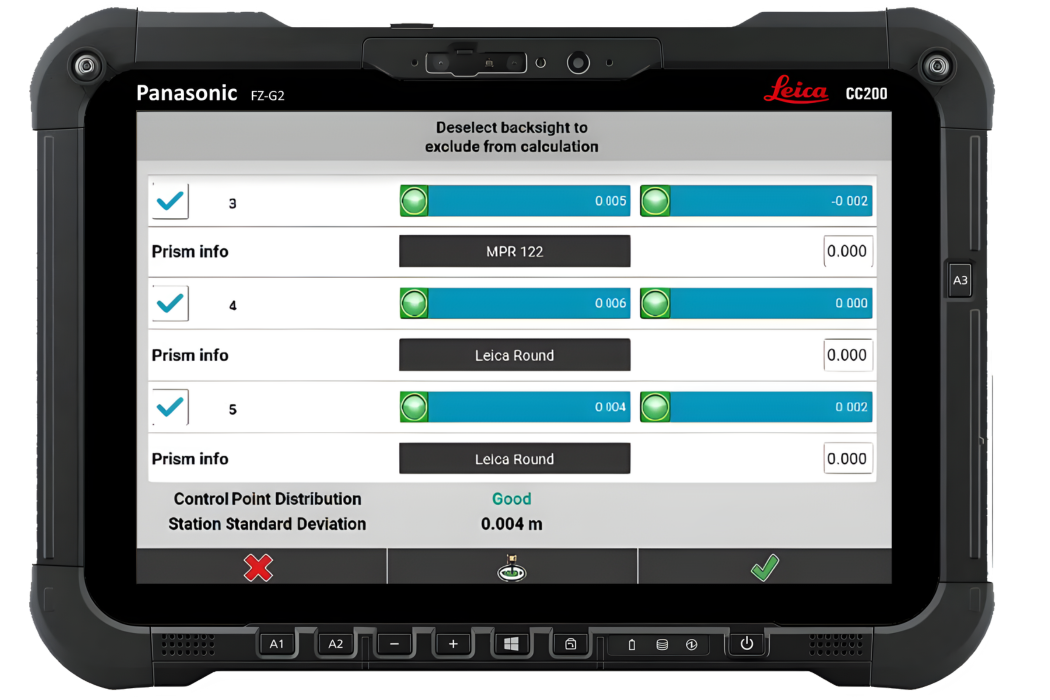
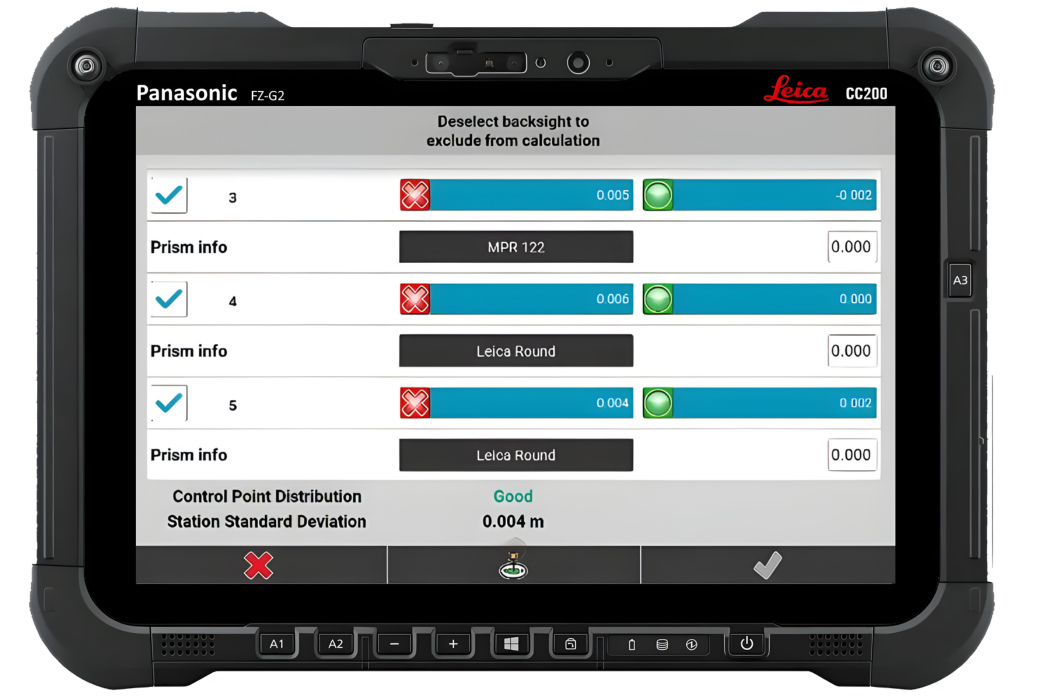
New functionality has been introduced in Volumes application giving the ability to define and create exclusion areas (holes) on the measuring surface.
Within the boundary creation mode, press ![]() to start creating surface inner boundaries and form areas that will be excluded from the surface.
to start creating surface inner boundaries and form areas that will be excluded from the surface.
The excluded areas are removed from the volumetric calculations (area and volume calculations).
Additionally, circular objects are now selectable in volumes application for example, to remove the areas of manholes or roundabouts. This was not possible in previous version.
In v7.8 it is now possible to recalibrate and select buckets within the Leica iCON site Excavator application.
Pressing  the relevant angle gets calibrated and the value field shows the mounting offset angle of the sensor.
the relevant angle gets calibrated and the value field shows the mounting offset angle of the sensor.
Points selection has been added to be able to place the bucket on a known point for checking or starting the excavation. This was not possible in previous versions of the software.
Measure bar is enhanced with a Start/Stop line functionality allowing the operator to create lines by measuring points with the bucket or tapping on existing points. It does no longer require to switch to another application (e.g. Draw) to create lines as this can be done directly within the Leica iCON site excavator app.
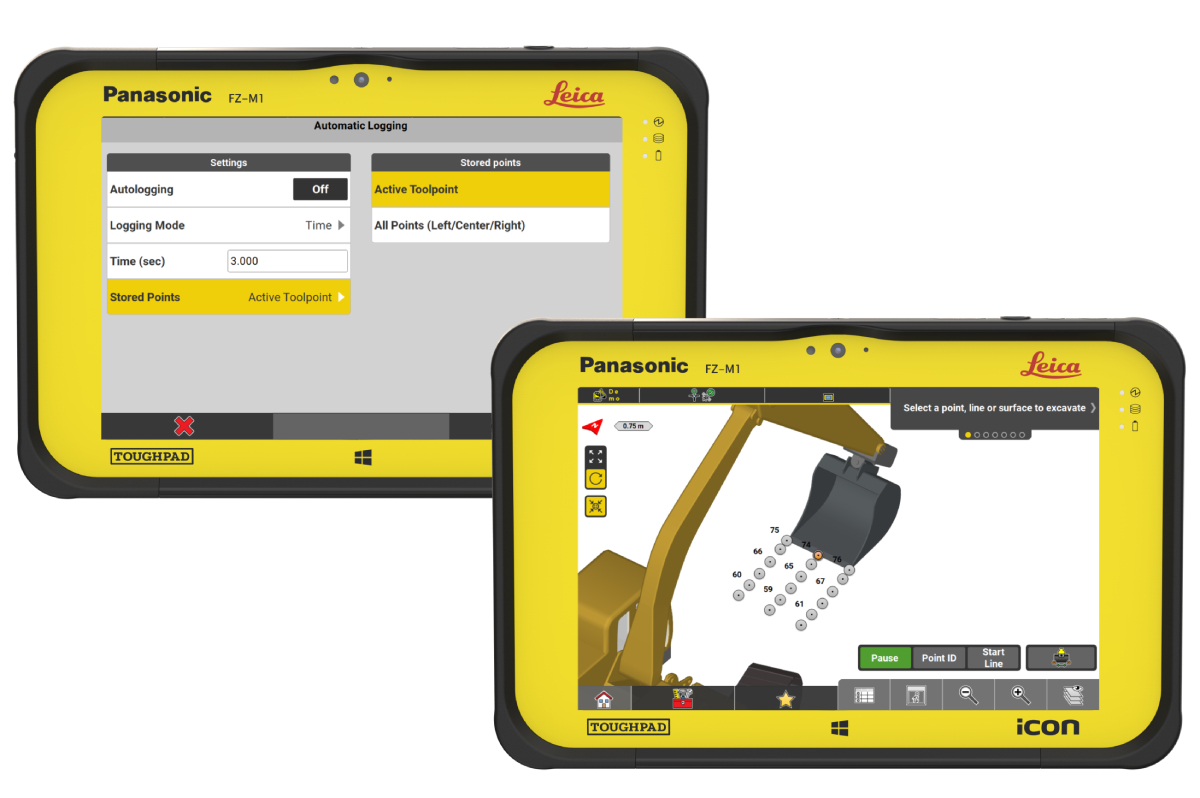
Automatic point logging functionality has been introduced in v7.8. The operator can now log points automatically using the active tool point or all 3 bucket points (left edge, center and right edge) at a defined distance ot time interval.
The current height of the bucket toolpoint can be set as a height reference with one button press. The workflow to make a surface flat becomes easier now as it is no longer required to store and select the point or type in the height value.
Press the ![]() button to apply the height of the toolpoint as a height reference.
button to apply the height of the toolpoint as a height reference.
Visualisition of the bucket has been enhanced with the introduction of crosshairs and cutting edge indicators. Bucket visibility is improved with the cutting edge line. In addition, it becomes now easier to use the crosshairs to align the bucket with lines and surfaces.
Combining the Cut & Fill View together with the Dual Cut & Fill tool from the toolbox results to a screen showing the Cut & Fill values of the Left and Right bucket edges. This configuration helps the operator to focus more on the excavation work and easier check the status of the excavation.
Sound notification within the Leica iCON site excavator has been introduced in this version. Different sounds can be configured for the height and/or the side distance.
The configurable sound can be triggered when e.g the Cut&Fill (height indication) is within the defined tolerance. To avoid over digging, a different sound can be set together with the threshold value to alert the user when the bucket gets closer to the desired height.
![]()
The rugged 10’’ Leica iCON CC200 field controller is your on-site partner that promises to deliver longer operating times and more comfort, thanks to its single 12-hour battery and large screen.
The iCON CC200 is designed to smoothly handle use cases requiring large amounts of data. Used in combination with Leica iCON site or Leica iCON build construction field software, it is the ideal solution for all positioning and measuring tasks on your construction site –including on-machine applications.
.jpg?width=600&height=400&name=Wait%20and%20lock%20(1).jpg)
With iCON field v7.5 the new search setting “Wait & Lock” is now available for the iCR80/80s sensors with the Dynamic Lock license. In some situations, it may be the case where the line of sight is lost due to a temporary obstruction. Once the instrument has finished the prediction of where the prism should be it will now “wait” until the prisms passes the field of view and then automatically lock back to the target. The feature can either be activated on demand from the TPS container in the status bar or set as an automatic search setting to be always active.

In iCON field v7.5 the layout of the keyboard got changed to combine the alphabetical and numerical keyboard. A toggle button is only needed to switch into the keyboard with special characters which are required for some input fields.
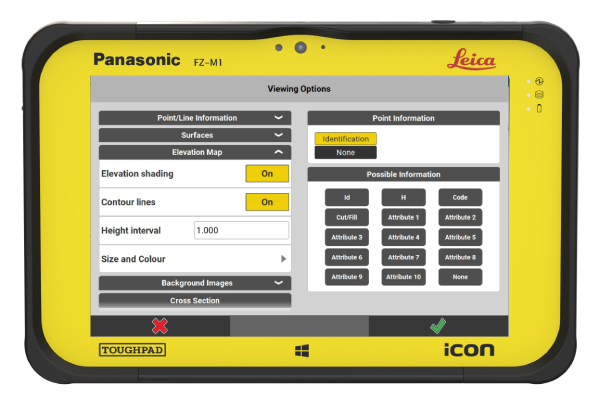
Surface validation/visual inspection is improved with the introduction of the Elevation map and the Contour lines at desired height interval. Access to the new functionality is possible within the Viewing Options under
View button ![]() of the map. The function is available in all applications
of the map. The function is available in all applications
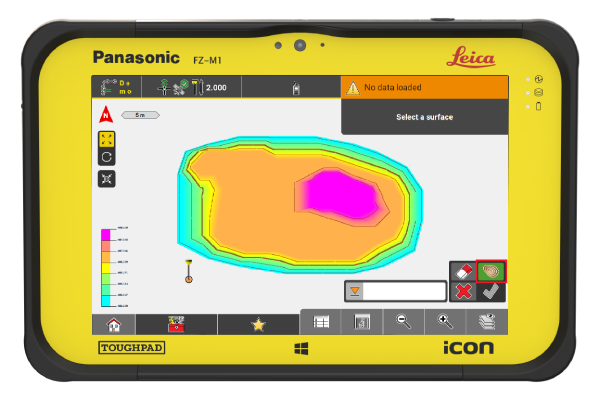
In order to stakeout contour lines, a new tool called “Contour Lines” has been introduced in Stakeout application. With this tool, the defined contour lines can be stored into a xml file. The contour lines from this file can be staked or used in other applications.
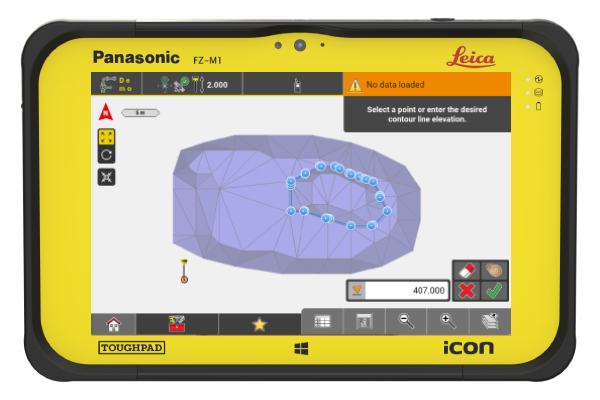
With the same tool, a single contour line on a specific height of a surface can be created and staked. This contour line is stored in the active job. The height of the contour line is used as points IDs for easy identification.
The iCON site excavator solution supports small to medium sized excavator machines with single boom, dual boom, swing boom, tilt bucket and tilt rotator configurations.
The following licenses have been introduced to activate iCON site excavator functionality. It is possible to order iCON site excavator as stand alone application or adding iCON site excavator to an existing iCON site license.


Leica iCON Site v7.0 iCON field supports the new AP20 AutoPole for construction and the new Bluetooth Handle CCD18.
AP20 –TargetID, PoleHeight and Tilt:
With its target ID functionality, automatic pole height reading and tilt compensation, the AP20 solves several challenges when laying out and measuring in today’s digital construction environment.
.png)
From v7.0 on wards, it is possible to download the newest iCON field software version directly to the CC70/80 controller with no need to login to myWorld.
Software and Firmware files for the following devices can be downloaded:
Once the new version files are downloaded, they can be transferred to the positioning devices for upgrading.
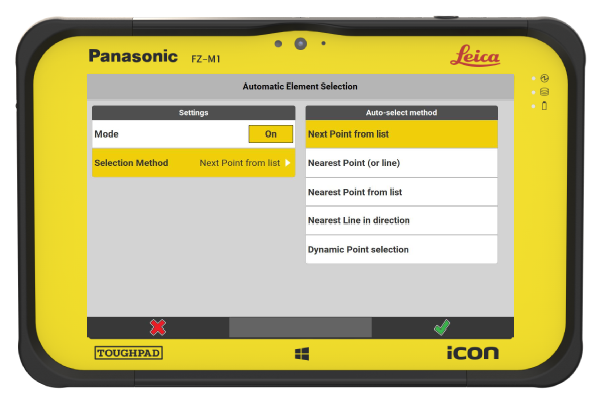
Prior to v7.0, Stakeout applications offered automatic point selection possibilities. In iCON field v7.0, automatic selection options have been enhanced offering new possibilities for:
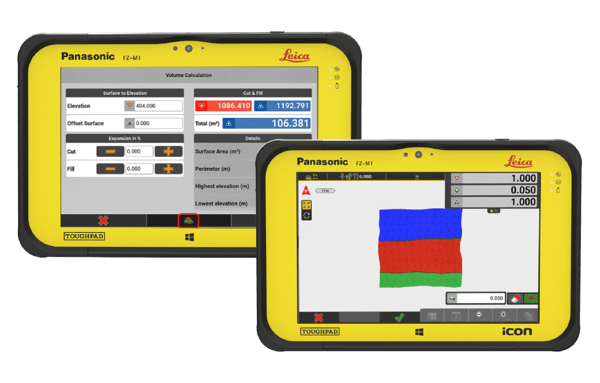
In iCON field v7.0, the Cut/Fill map of a surface can be used in the software providing improved user guidance for earthworks. The Cut/Fill map can be created in Volumes application within any of the available Volume Calculation methods.
In iCON field v7.0, the unit setting from the CAD files are automatically read and applied for the import. It is possible to overwrite by selecting a different unit or use the System Units by activating the relevant checkbox setting.
With iCON field v7.0, the default prism search settings are updated to use:
If both these methods fail to find the target then the search pilot is automatically presented to the user to start a manual prism search. This reduces downtime onsite when completing prism searches.
Lines, arcs and polylines can be connected to create a single polyline. It is now possible to extend and connect existing lines into one polyline.
It is recommended to upgrade to v6.7/6.8 first and afterwards proceed upgrading to v7.0. Leica iCON Site v7.0 can only be loaded on to iCON Field equipment which has a valid CCP date of 1st of June 2022 or later.
What sets us apart is the calibre of our people and our continued investment in our company resources. Our team of highly skilled experts, are uniquely positioned to deliver industry-leading service and we stand by our commitment of unparalleled support for our customers.
Get in touch with our team to upgrade to the latest version of Leica iCON Site

Lawrence Lewis
Auckland & Upper North Island

Danie Mostert
Waikato & Lower North Island
.png?width=300&height=300&name=Gareth%20Circle%20Crop%20x300%20(1).png)
Gareth Jones
South Island

Lachlan Cobb
Central Otago & Southland